Ask Rose: Quick Start
Learn how to use Ask Rose, natural language query system, to ask questions and receive charts in response.
Info
-
Ask Rose is meant for queries of financial data (equities, macro, FX, etc) and only returns timeseries.
-
Each Ask Rose module is independent and refinements need to be made in the same module with a full query each time. This is different from other ChatGPT style LLMs that build upon previous responses.
Receive your Access Code
We are working hard to unlock the Ask Rose feature to our users as quickly as possible! Once you are selected from the waitlist to use Ask Rose you will receive a welcome email containing an Access Code.
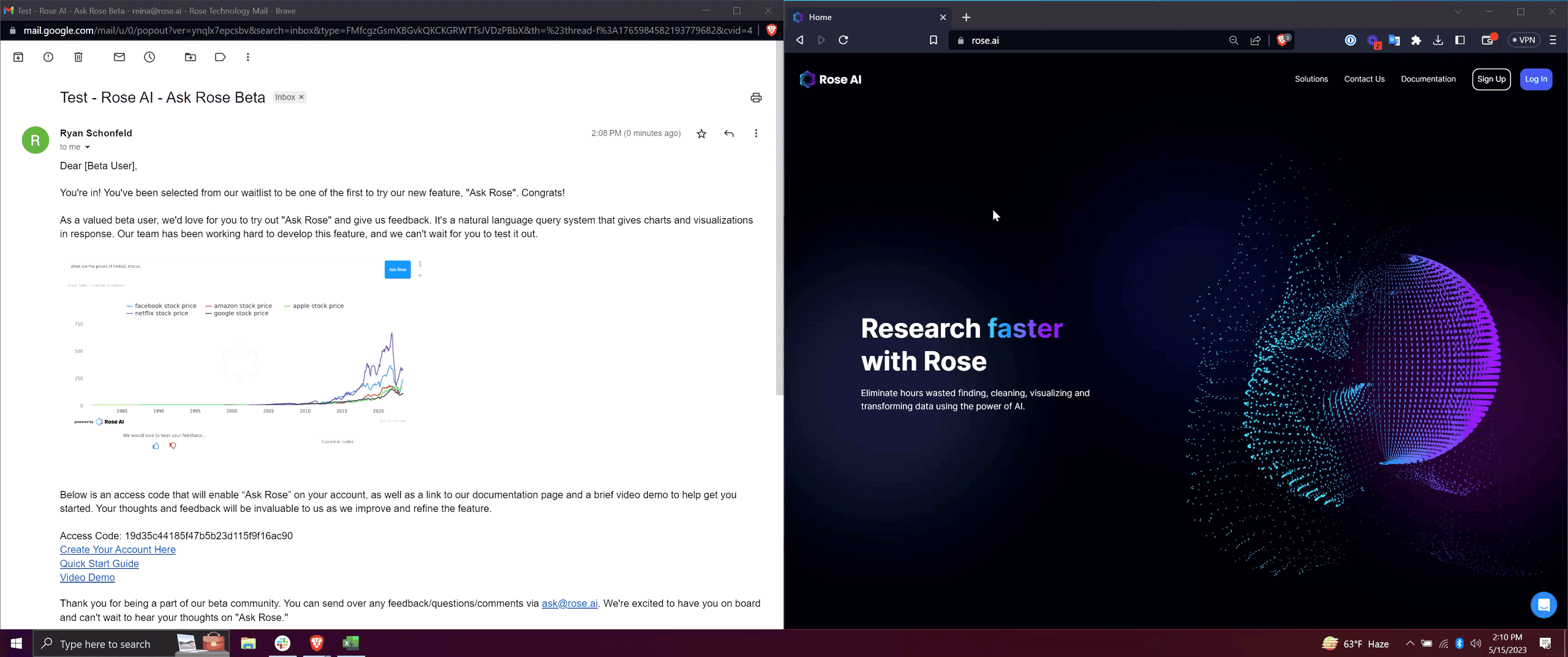
Log in or Create an Account
You will need to be logged into an account to access Ask Rose. Either login to an existing account or create a new one.
Enter your Access Code
After logging in, from the Workspace tab, click on the Ask Rose button on the left-hand menu to add an Ask Rose module to your notebook. You should be prompted to enter your Access Code and click Submit.
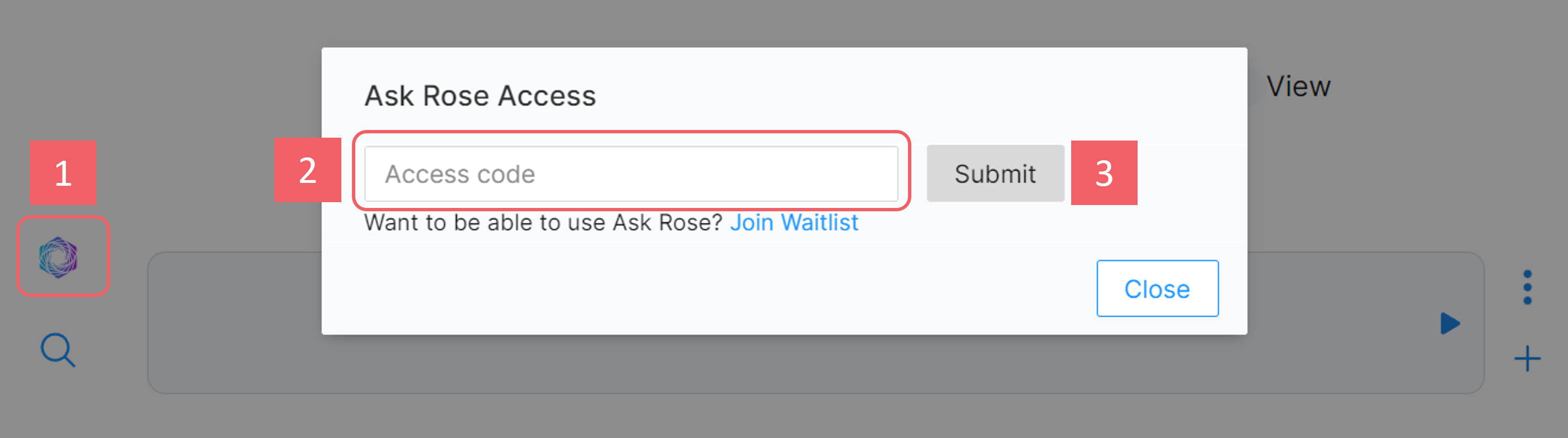
Ask Rose Module
You should now be able to add Ask Rose modules to any notebook from the left-hand menu. Let's get started!
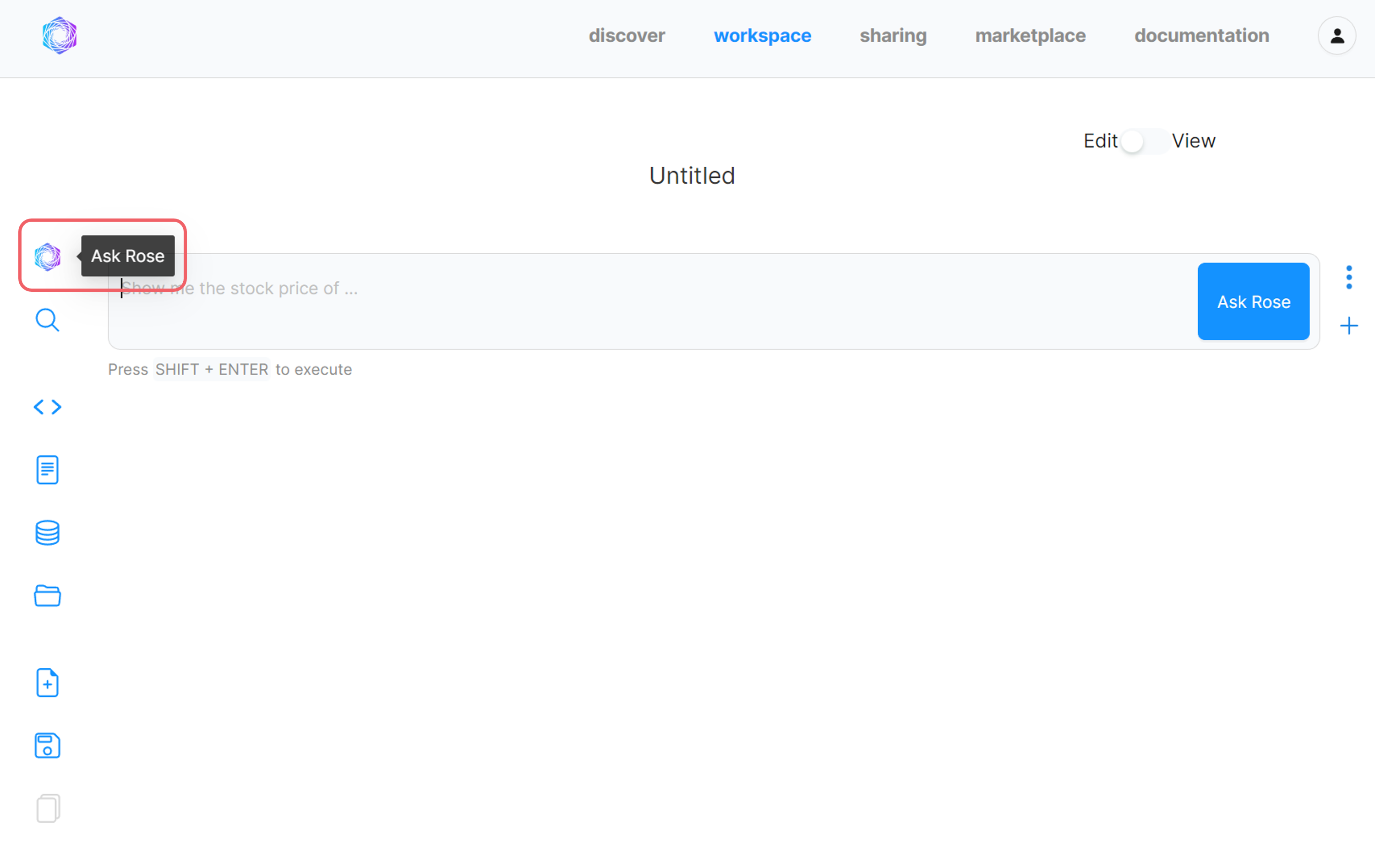
Enter your plain-English request into the Ask Rose module and either click "Ask Rose" or press shift + enter to run the query and receive a chart!

Give Feedback
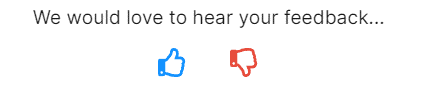 Below every Ask Rose module there is a feedback button where you can give the query-response a thumbs up/down rating. Thank you for any feedback - it greatly helps to improve our model!
Below every Ask Rose module there is a feedback button where you can give the query-response a thumbs up/down rating. Thank you for any feedback - it greatly helps to improve our model!
Single timeseries
Starting simple with a single timeseries, we can ask about single equities, macro trends, surveys, exchange rates and more.
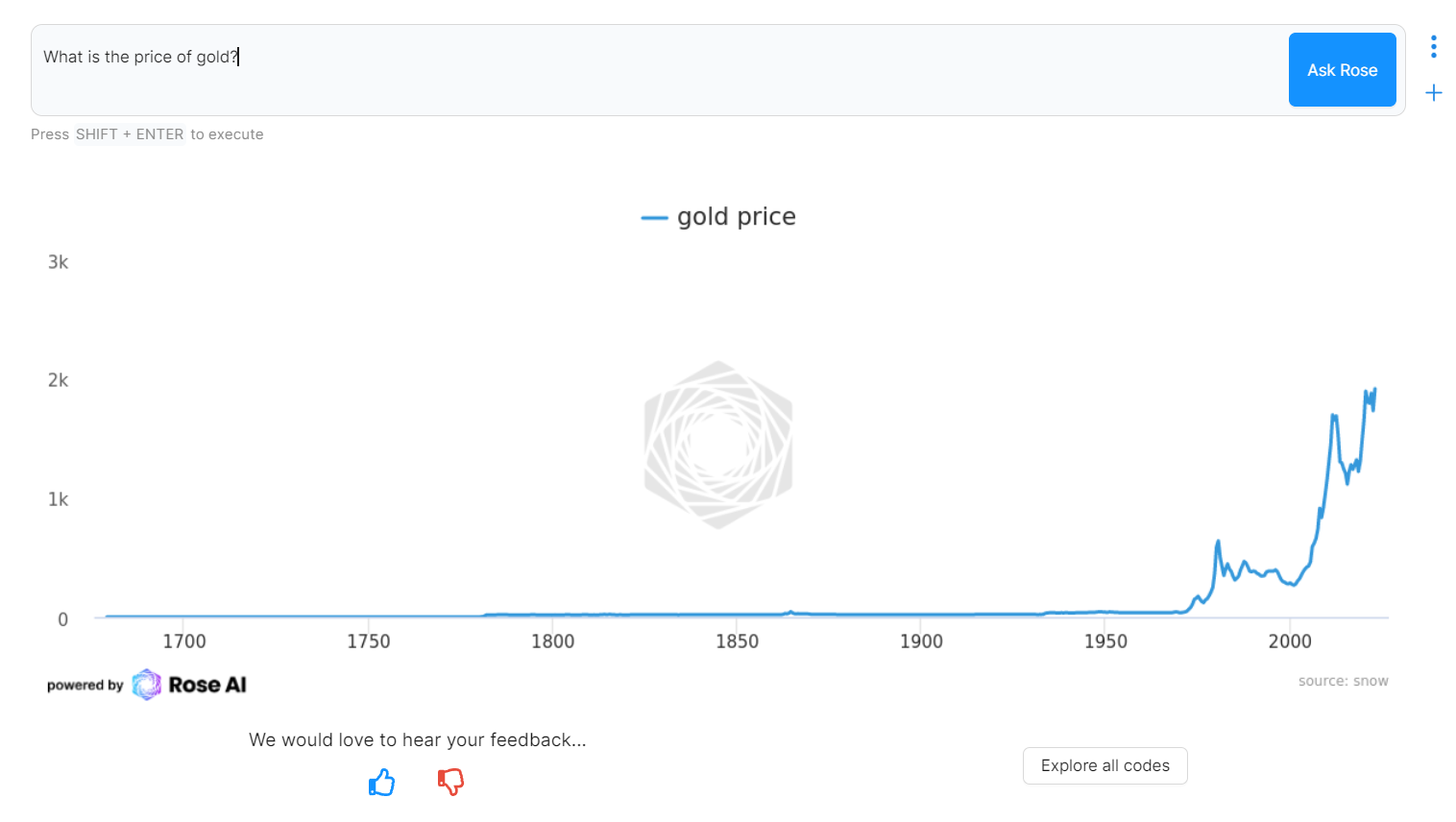
Multiple timeseries
To generate a chart with multiple timeseries, simply ask about independent concepts. You can also compare country level metrics by separating each country with "vs".
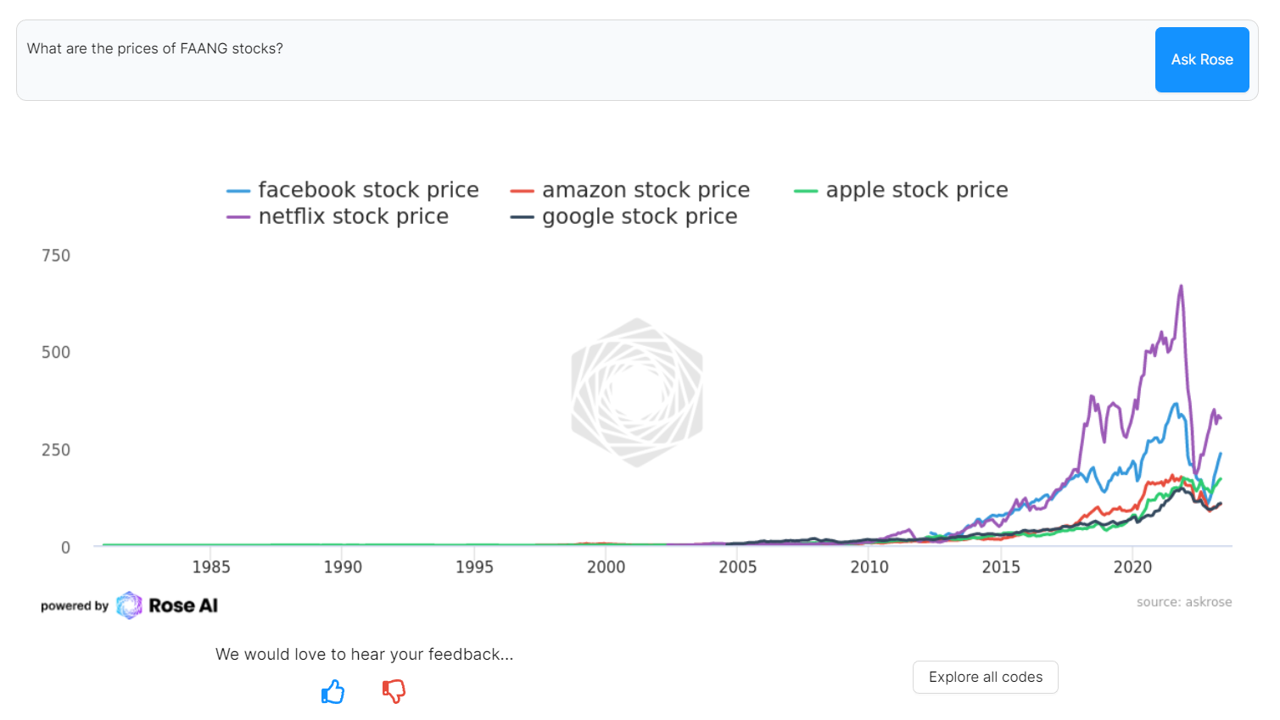
Transformations
The Ask Rose model is built on over 100 Rose transformations that can be applied through natural language.
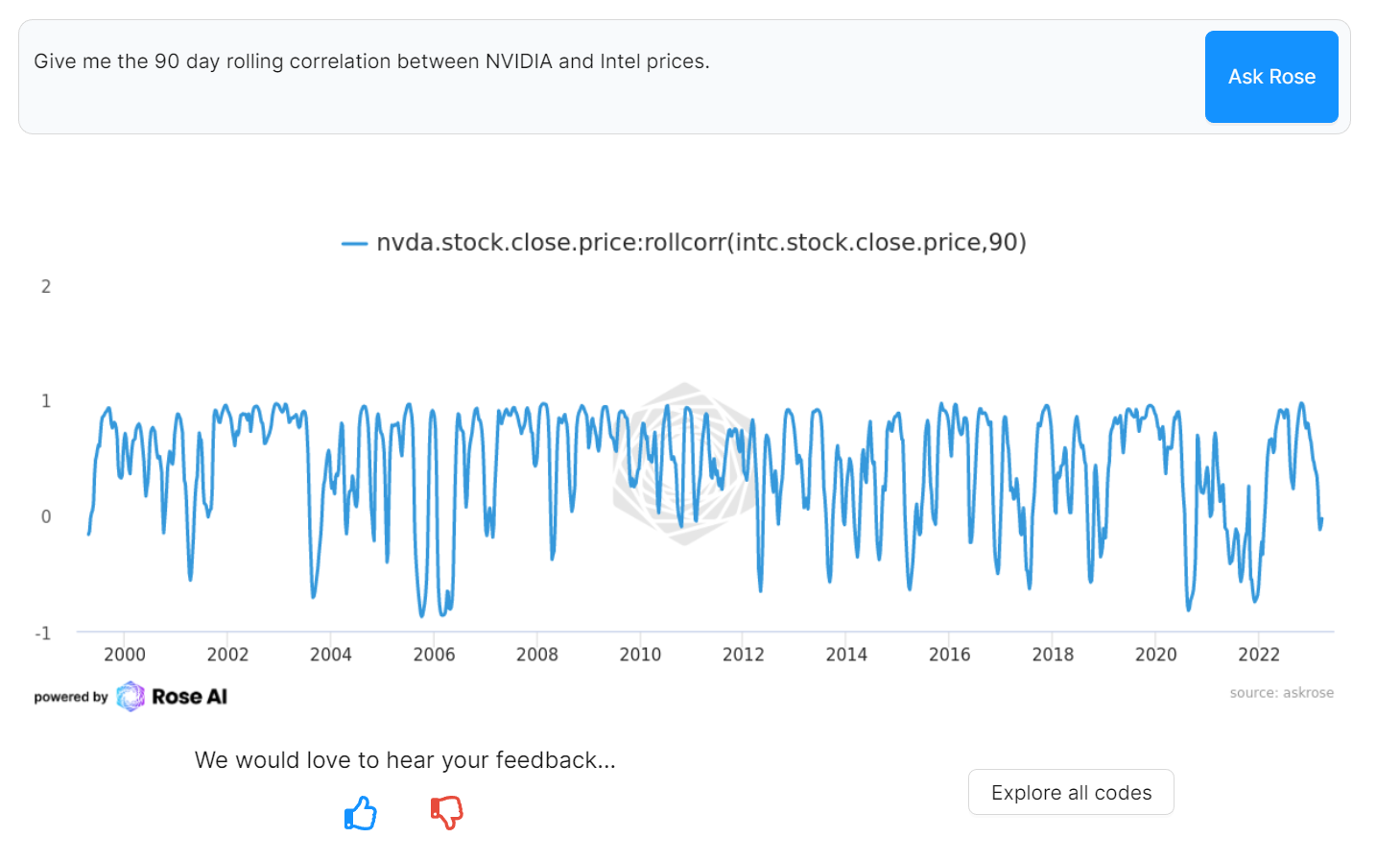
Demo Video
To see some example queries in action watch our Demo Video :material-video:.
Analyze further with Legacy Rose
Click the Explore all codes button to open the results in a code modules :material-code-tags: and see the individual timeseries codes, take a closer look at the underlying data, and apply further transformations. Learn more about Legacy Rose.
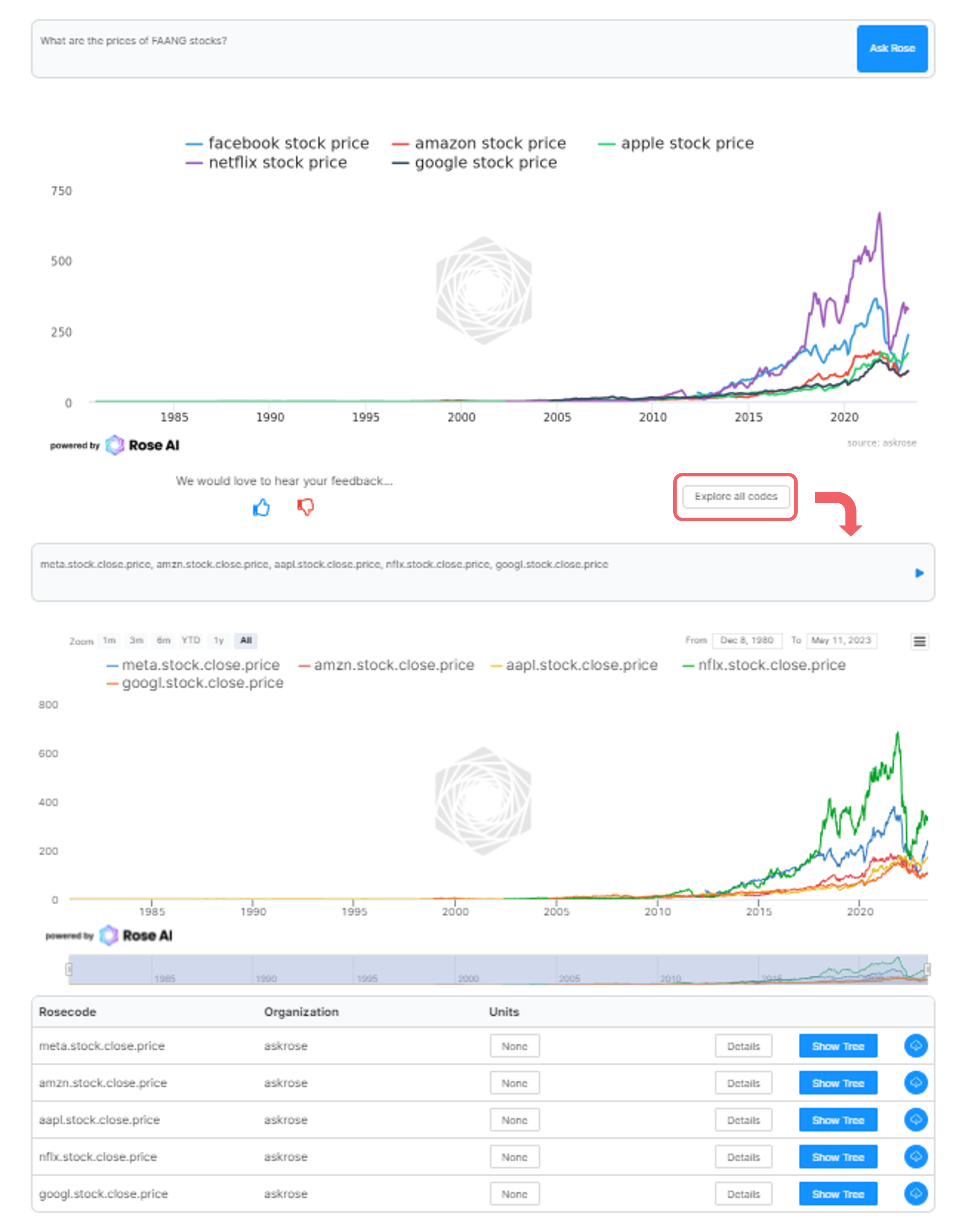
Tips for Good Prompts
While we have already addressed a lot of syntax edge cases to allow for flexibility in queries, it is a constant work-in-progress that will scale as we get more user input. As such, here are a couple of prompting Dos and Don'ts to ensure the best output.
Do:
- Query Ask Rose in an explicit manner with respect to financial objects
- "10y yield” is better than just “10y"
- “Vanguard Value ETF (VTV)” as opposed to “Vanguard Value”.
- When querying for multiple objects, it’s helpful to clarify what each individual object is
- Great: "Give me the 30 day rolling correlation between Apple returns and Microsoft returns"
- Good: "Give me the 30 day rolling correlation of Apple vs Microsoft returns"
- Okay: "Give me the 30 day rolling correlation of Apple vs Microsoft"
Don’t:
- Ask for non-timeseries values
- “What is the Sharpe of QQQ?”
- Try: “Give me the 180 day rolling Sharpe of QQQ returns” instead.
- Remember, Ask Rose does not yet return singular values.
- “What is the Sharpe of QQQ?”
- Ask for data that falls too far out of the realm of finance.
- Ask Rose is a domain-specific model that we chose to train on our large internal database of finance and finance-adjacent data, instead of the Web, to ensure maximum accuracy in a finance-specific context.
- Be surprised if a query can very occasionally yield two different answers when ran twice.
- Our model, like most LLMs, is not purely deterministic (but we try to make it as deterministic as possible).
Most importantly:
- Give feedback on the output you got using the feedback button! We are constantly looking to improve Ask Rose.